The Microsoft Surface RT was Microsoft’s first entry into the tablet market, launched in 2012. While it introduced a sleek design and a touch-first version of Windows (Windows RT), users encountered several issues over time. In this article, we’ll cover the most common problems with the Surface RT, explain why they happen, and offer possible solutions for each.
1. Slow Performance and Freezing
Problem:
Many Surface RT users reported sluggish performance, especially when multitasking or opening apps. Sometimes, the device may freeze entirely.
Why It Happens:
- Limited hardware: Surface RT uses an ARM-based NVIDIA Tegra 3 processor with only 2GB of RAM, which struggles with demanding tasks.
- Software bloat and updates over time can overwhelm the hardware.
Fixes:
- Disable background apps: Go to Settings > Privacy > Background apps and disable unnecessary ones.
- Clear cache and temp files: Use the built-in Disk Cleanup tool or delete temporary files manually from Storage settings.
- Perform a system refresh: Go to Settings > Change PC settings > Update and recovery > Recovery and choose Refresh your PC without affecting your files.
- Limit multitasking: Avoid running many apps at once and use simpler versions of websites when browsing.
2. Limited App Compatibility
Problem:
Surface RT can only run apps from the Microsoft Store, which excludes traditional desktop applications.
Why It Happens:
Surface RT runs Windows RT, a version of Windows designed for ARM processors. It doesn’t support x86 or x64 apps.
Fixes:
- Use Microsoft Store alternatives: Look for equivalent apps in the store (e.g., use Office RT instead of full Office).
- Consider jailbreaking (advanced users only): Some tech-savvy users have unlocked the ability to run unsigned apps via unofficial jailbreaking methods. This can void your warranty and poses risks.
- Accept the limitations: If app compatibility is critical, consider switching to a full Windows tablet or Surface Pro device.
3. Wi-Fi Connectivity Issues
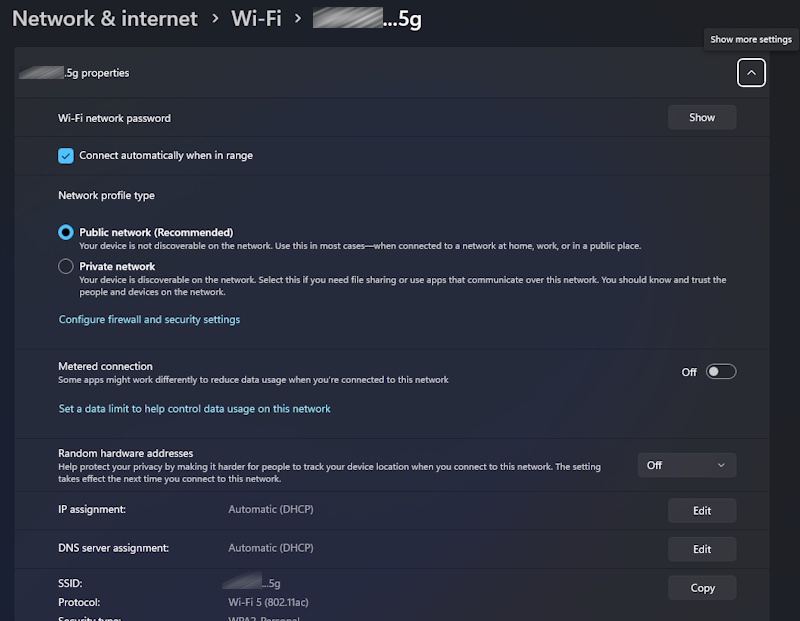
Problem:
Users have experienced problems connecting to Wi-Fi networks or maintaining a stable connection.
Why It Happens:
- Outdated Wi-Fi drivers.
- System updates conflicting with network settings.
- Power-saving features affecting wireless performance.
Fixes:
- Update Wi-Fi drivers: Go to Device Manager, locate the wireless adapter, and update the driver.
- Turn off power saving for Wi-Fi: In Device Manager > Network Adapters > Power Management, uncheck “Allow the computer to turn off this device to save power.”
- Forget and reconnect to the network: Go to Network settings, forget the Wi-Fi, and reconnect with the correct password.
- Reset network settings: Use Command Prompt (Admin) and run:
netsh int ip reset netsh winsock resetThen restart the device.
4. Touchscreen Not Responding
Problem:
Sometimes the Surface RT’s touchscreen becomes unresponsive or inaccurate.
Why It Happens:
- System glitches.
- Driver issues.
- Dirty or damaged screen.
Fixes:
- Clean the screen: Gently wipe with a microfiber cloth.
- Restart the device.
- Run Windows Troubleshooter: Go to Control Panel > Troubleshooting > Hardware and Devices.
- Update touchscreen driver: In Device Manager under Human Interface Devices, update the HID-compliant touch screen driver.
- Perform a system refresh if the problem persists.
5. Limited Storage Space
Problem:
The Surface RT, especially the 32GB model, offers limited usable storage due to system files and pre-installed apps.
Why It Happens:
Windows RT and recovery partitions take up a large portion of storage.
Fixes:
- Use a microSD card: Expand storage using a microSD card (up to 64GB supported).
- Move files to OneDrive or external storage.
- Uninstall unused apps: Free up space by removing apps you don’t use.
- Delete recovery partition (optional): Create a recovery USB and delete the built-in recovery partition to reclaim up to 4GB. Do this only if you have a recovery plan.
6. Battery Drain or Not Charging
Problem:
Battery life may degrade over time, or the Surface may not charge correctly.
Why It Happens:
- Battery wear.
- Charger issues.
- Firmware problems.
Fixes:
- Use the original charger.
- Clean charging port and connector.
- Check for firmware updates: Go to Settings > Update & Security > Windows Update.
- Calibrate the battery: Drain it completely, then charge to 100% without interruption.
- Replace the battery (not user-replaceable): If the battery is dead, professional service may be required.
Conclusion
While the Microsoft Surface RT was innovative at its launch, its limitations have become more apparent with time. Most of the issues stem from the device’s aging hardware and restricted software environment. However, with proper maintenance and some workarounds, it can still serve as a basic productivity or media device. If you’re facing ongoing issues that can’t be resolved, consider upgrading to a newer Surface model with full Windows support.