The Microsoft Surface Laptop Go 2 is a lightweight, stylish, and capable machine, ideal for students and everyday productivity tasks. However, like any device, it can occasionally run into problems. In this post, we’ll explore the most common issues users experience with the Surface Laptop Go 2 and how to fix them effectively.
Battery Drains Too Fast
Why it Happens:
Some users report battery life dropping quicker than expected. This could be due to background apps, outdated drivers, or excessive screen brightness.
How to Fix It:
- Lower screen brightness and switch to Battery Saver mode.
- Disable background apps you don’t need (Settings > Privacy > Background apps).
- Update your Windows and Surface drivers via Windows Update.
- Unplug unnecessary peripherals like external drives or USB devices.
Touchscreen Not Responding
Why it Happens:
This issue often arises after a Windows update or driver conflict, which can disrupt touchscreen functionality.
How to Fix It:
- Restart your device.
- Check for driver updates via Device Manager > Human Interface Devices > Surface Touch Firmware.
- Uninstall and reinstall the touchscreen driver, then restart.
- Run the Surface Diagnostic Toolkit from Microsoft’s website.
Wi-Fi Connectivity Problems
Why it Happens:
Weak signal, outdated network drivers, or conflicting settings can cause intermittent or no internet access.
How to Fix It:
- Restart your router and your Surface.
- Forget and reconnect to your Wi-Fi network.
- Update your network adapter driver through Device Manager.
- Reset your network settings (Settings > Network & Internet > Status > Network reset).
Laptop Gets Too Hot
Why it Happens:
Overheating can result from long usage, blocked vents, or resource-heavy apps running in the background.
How to Fix It:
- Use your Surface on a hard, flat surface to allow airflow.
- Close unused apps and browser tabs.
- Avoid gaming or running high-performance apps for long periods.
- Check for firmware updates that may improve thermal management.
Keyboard or Trackpad Lag
Why it Happens:
Software glitches or outdated drivers can affect input response times.
How to Fix It:
- Restart your Surface.
- Update your system and keyboard drivers.
- Uninstall and reinstall the keyboard or touchpad driver via Device Manager.
- Run Windows Troubleshooter (Settings > Update & Security > Troubleshoot > Keyboard).
Slow Performance Over Time
Why it Happens:
Storage nearing capacity, background processes, or fragmented system files can slow down performance.
How to Fix It:
- Uninstall unnecessary apps and files.
- Disable startup programs (Task Manager > Startup tab).
- Use Storage Sense to clear temporary files (Settings > System > Storage).
- Restart your device regularly to free up memory.
Blue Screen (BSOD) Errors
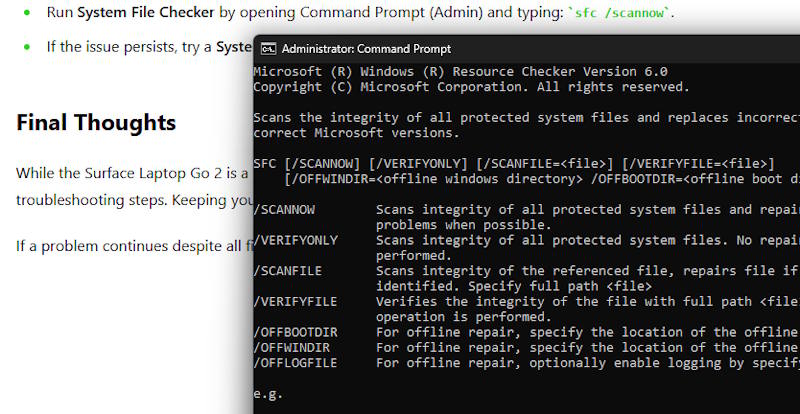
Why it Happens:
These are usually caused by hardware or driver issues, especially after updates or new installations.
How to Fix It:
- Note the error code shown on the blue screen.
- Update all drivers via Windows Update.
- Run System File Checker by opening Command Prompt (Admin) and typing:
sfc /scannow. - If the issue persists, try a System Restore to a previous point when your Surface worked fine.
Final Thoughts
While the Surface Laptop Go 2 is a reliable and user-friendly device, occasional issues are normal. Most of these can be resolved quickly with simple troubleshooting steps. Keeping your software updated and practicing good device maintenance can go a long way in ensuring smooth performance.
If a problem continues despite all fixes, it’s best to contact Microsoft Support or visit a Surface Authorized Service Provider.