The Microsoft Surface Pro 9 is a sleek and powerful 2-in-1 device that combines the flexibility of a tablet with the productivity of a laptop. It features a premium design, high-resolution display, and options for Intel or ARM-based processors. While many users are satisfied with its performance, like any tech product, it has a few recurring issues. In this post, we’ll explore the most common Surface Pro 9 problems, what causes them, and the best solutions found online.
1. Battery Drain Issues
Many users report that their Surface Pro 9 experiences faster-than-expected battery drain, even during light tasks like browsing or document editing.
Cause:
This is often caused by background processes, high screen brightness, and connected peripherals that draw power.
Fix:
- Lower the screen brightness and set shorter sleep timers.
- Go to Settings > Privacy > Background apps and turn off apps running in the background.
- Disable Bluetooth and unplug unused USB devices.
- Use the latest firmware and driver updates via Windows Update.
2. Wi-Fi Connectivity Drops
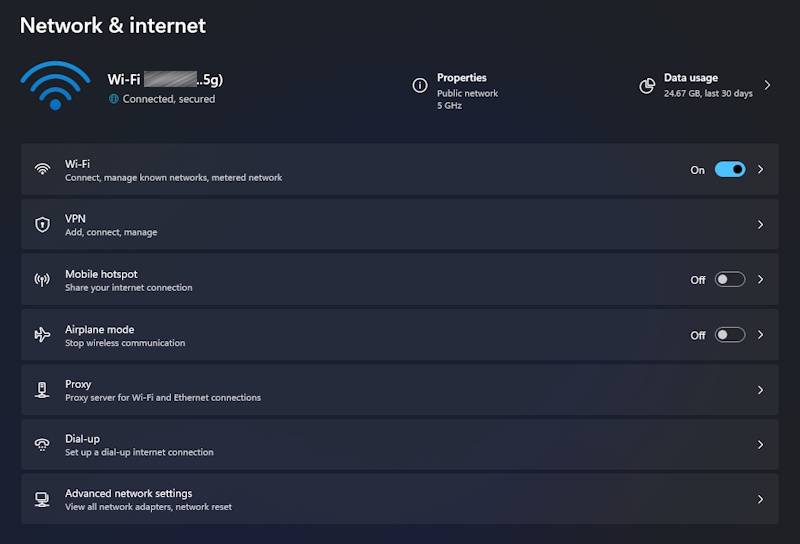
Some Surface Pro 9 users report frequent Wi-Fi disconnections or poor signal strength, especially after waking from sleep mode.
Cause:
This is usually related to power management settings or outdated network drivers.
Fix:
- Open Device Manager, find your Wi-Fi adapter, and update the driver.
- Under the adapter’s properties, go to the Power Management tab and uncheck “Allow the computer to turn off this device to save power.”
- Reset your network settings: Settings > Network & Internet > Advanced network settings > Network reset.
3. Touchscreen Not Responding
In some cases, the Surface Pro 9 touchscreen becomes unresponsive or behaves erratically.
Cause:
This can be triggered by firmware glitches, driver conflicts, or software bugs.
Fix:
- Go to Settings > Update & Security > Windows Update and install any available updates.
- Use the Surface Diagnostic Toolkit from Microsoft’s official website to scan and fix touchscreen issues.
- Perform a two-button shutdown: Hold the Power button for 30 seconds, then press and hold both the Power and Volume Up buttons for 15 seconds. Wait 10 seconds, then power on again.
4. Overheating Under Load
Users have noted that the Surface Pro 9 heats up significantly during heavy workloads or extended video calls.
Cause:
Thermal management on thin devices can be a challenge, and high CPU/GPU usage over time leads to temperature build-up.
Fix:
- Keep the Surface on a hard, flat surface to improve airflow.
- Close unnecessary apps when doing CPU-intensive tasks.
- Adjust power settings: Go to Settings > System > Power & battery and switch to a balanced power mode.
- Install firmware updates that may optimize thermal behavior.
5. Bluetooth Device Pairing Problems
Some users have trouble connecting Bluetooth accessories like headphones, mice, or keyboards.
Cause:
This issue is often related to Bluetooth driver bugs or interference from other wireless devices.
Fix:
- Update Bluetooth drivers via Device Manager.
- Unpair and re-pair the device under Settings > Bluetooth & devices.
- Temporarily disable Wi-Fi to check if the issue is caused by signal interference.
Final Thoughts: Great Device, Manageable Issues
The Surface Pro 9 is a modern and capable device that delivers excellent performance for both professionals and casual users. While it does come with some quirks, most of the common issues can be resolved with simple fixes or updates. Keeping your system up-to-date and using official Microsoft tools like the Surface Diagnostic Toolkit can go a long way in maintaining smooth performance. If all else fails, contacting Microsoft Support or visiting an authorized service center is the safest option.