The Microsoft Surface Pro 8 is a sleek and powerful 2-in-1 device that combines the functionality of a laptop with the portability of a tablet. Released in late 2021, it quickly became a favorite among students, professionals, and creatives. With its 11th-gen Intel processors, improved battery life, and 120Hz display, it seemed like the perfect upgrade from earlier models.
However, like many first-gen redesigns, it came with a few issues. Thankfully, most of these can be fixed with a bit of know-how. In this article, we’ll break down the most common problems users have reported and how to solve them.
Battery Drain – Even When the Device is Off
The Problem:
Many users noticed that the Surface Pro 8 loses battery overnight, even when powered off.
Cause:
This issue is often linked to the Modern Standby feature, which keeps the device in a low-power state instead of fully shutting down.
Fix:
- Open Command Prompt as Administrator.
- Type:
powercfg /h off– This disables hibernation, which is tied to Modern Standby. - Alternatively, hold Shift and click Shutdown from the Start menu to perform a full shutdown.
Screen Flickering or Ghost Touches
The Problem:
Some Surface Pro 8 units experience screen flickering, especially when the device gets warm, or ghost touches that make it nearly unusable.
Cause:
This could be due to a hardware fault with the display or interference from third-party accessories like screen protectors.
Fix:
- Perform a clean boot to rule out software issues.
- Remove screen protectors or cases to test again.
- If it continues, contact Microsoft Support—many users have received replacements under warranty.
Windows Hello Not Working Properly
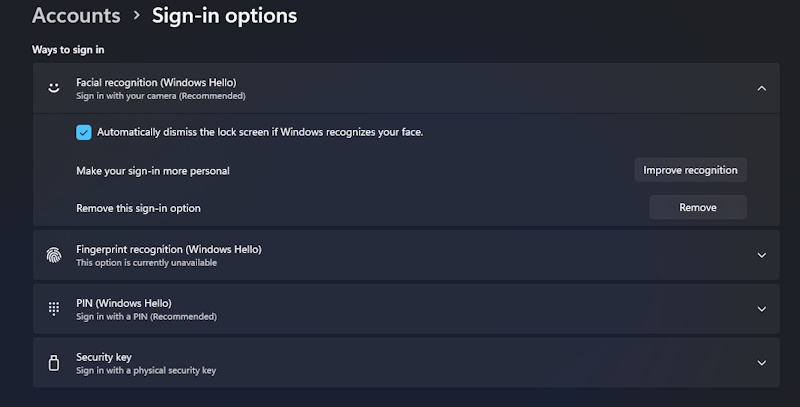
The Problem:
Windows Hello face recognition either stops working or fails to recognize the user intermittently.
Cause:
Driver issues or infrared camera calibration errors can cause this.
Fix:
- Update the Windows Hello Face Software Device in Device Manager.
- Remove and re-enroll facial recognition:
- Go to Settings > Accounts > Sign-in options.
- Remove the existing face sign-in.
- Restart and set it up again.
Thunderbolt 4 Port Not Recognizing Devices
The Problem:
External monitors or docks may not be recognized via Thunderbolt 4/USB-C ports.
Cause:
Often caused by outdated drivers or firmware, especially after a Windows update.
Fix:
- Use a certified Thunderbolt cable.
- Download the latest firmware from Microsoft Surface Support.
- Uninstall and reinstall the Thunderbolt controller drivers in Device Manager.
Fan Noise or Overheating
The Problem:
Surface Pro 8 may get hot and noisy under load—even during basic use.
Cause:
High background CPU usage from system tasks or updates.
Fix:
- Check Task Manager for high CPU usage apps or background processes.
- Install the latest system updates for thermal improvements.
- Change power settings to Better Battery mode.
Keyboard Not Connecting or Lagging
The Problem:
The Surface Type Cover may disconnect or lag intermittently.
Cause:
Issues with the magnetic connector or outdated keyboard firmware.
Fix:
- Detach and reattach the keyboard securely.
- Clean the magnetic contacts with a microfiber cloth.
- Update the Surface Type Cover Filter Device driver.
- Perform a full shutdown and restart.
Conclusion – A Great Device Once Optimized
Despite a few hiccups, the Surface Pro 8 remains one of the best Windows tablets on the market. With the right updates and fixes, most of its known issues can be resolved quickly and easily. Microsoft has also continued releasing firmware updates to address these problems, showing they’re listening to the community.
If you’re a Surface Pro 8 owner dealing with any of these bugs, try these fixes first before considering service or replacement. Chances are, your device just needs a little tuning to perform at its best.