The Microsoft Surface Pro 6 is a sleek and powerful 2-in-1 device that blends tablet portability with laptop performance. Powered by Intel’s 8th Gen Core processors and featuring a sharp PixelSense display, it gained popularity among professionals and students alike. However, like any device, it’s not without its flaws. Over time, users have reported a variety of problems — some minor, others more frustrating.
In this article, we’ll explore the most common issues with the Surface Pro 6, why they happen, and how you can fix them or work around them.
1. Battery Drain Issues
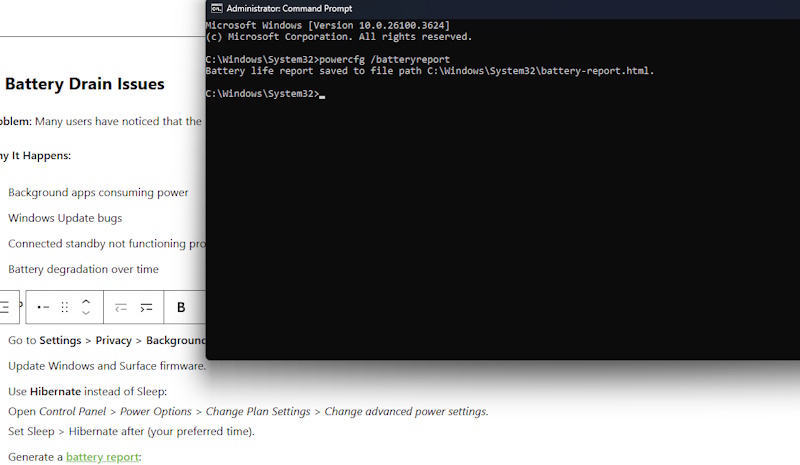
Problem: Many users have noticed that the battery drains too quickly, even when the device is idle or in sleep mode.
Why It Happens:
- Background apps consuming power
- Windows Update bugs
- Connected standby not functioning properly
- Battery degradation over time
How to Fix It:
- Go to Settings > Privacy > Background Apps and disable unnecessary apps.
- Update Windows and Surface firmware.
- Use Hibernate instead of Sleep:
Open Control Panel > Power Options > Change Plan Settings > Change advanced power settings.
Set Sleep > Hibernate after (your preferred time). - Generate a battery report:
Open Command Prompt and run:powercfg /batteryreport
2. Screen Flickering
Problem: The screen may start to flicker or flash, particularly when the device gets warm or is used for extended periods.
Why It Happens:
- Overheating from intensive tasks
- Graphics driver issues
- Hardware defect (known as “flickergate”)
How to Fix It:
- Update or roll back Intel display drivers.
- Keep the Surface cool; avoid using on soft surfaces.
- If flickering persists, contact Microsoft — some replacements were granted even out of warranty.
3. Type Cover Not Detected
Problem: The Surface Type Cover keyboard occasionally stops working or is not recognized at all.
Why It Happens:
- Dirty connectors
- Software glitches
- Outdated firmware
How to Fix It:
- Detach the keyboard and clean the connector.
- Perform a two-button shutdown (hold Power + Volume Up for 15 seconds).
- Install the latest firmware updates via Windows Update.
- Test another Type Cover to isolate the problem.
4. Wi-Fi Connectivity Drops
Problem: Wi-Fi disconnects randomly or fails to connect after waking from sleep.
Why It Happens:
- Power-saving settings affecting the adapter
- Driver conflicts or bugs
- Problematic Windows updates
How to Fix It:
- In Device Manager > Network Adapters, right-click your adapter > Properties > Power Management, and uncheck “Allow the computer to turn off this device to save power.”
- Update or reinstall Wi-Fi drivers.
- Reset your network settings: Settings > Network & Internet > Status > Network Reset.
5. Slow Performance
Problem: Surface Pro 6 slows down over time, especially during multitasking or using browser-heavy apps.
Why It Happens:
- Storage running low
- Background processes and startup apps
- Thermal throttling from overheating
How to Fix It:
- Free up space with Disk Cleanup.
- Disable unnecessary startup apps via Task Manager > Startup tab.
- Use a cooling pad or elevate the device slightly for better airflow.
- Scan for malware using Windows Defender.
6. Pen Input Not Working
Problem: The Surface Pen doesn’t register input or loses pressure sensitivity.
Why It Happens:
- Low or dead battery in the pen
- Bluetooth pairing issues
- Firmware or driver conflicts
How to Fix It:
- Replace the AAAA battery in the pen.
- Unpair and re-pair the pen via Settings > Devices > Bluetooth.
- Update pen drivers via Device Manager or run the Surface Diagnostic Toolkit.
- Test the pen on another Surface device if possible.
7. Fan Noise and Heating
Problem: The device gets hot or the fan becomes noisy even during light usage.
Why It Happens:
- High CPU usage from background processes
- Surface design can trap heat under certain conditions
- Outdated drivers causing inefficiencies
How to Fix It:
- Open Task Manager and end high-usage processes.
- Run the built-in Performance Troubleshooter.
- Install the latest system and firmware updates.
- Keep the Surface on a hard, flat surface for better ventilation.
Final Thoughts
The Surface Pro 6 is still a capable device, offering a great balance between performance and portability. But it’s important to be aware of its quirks. Most issues can be resolved with some maintenance and software fixes, while hardware problems may require support from Microsoft.
Keeping your system clean, cool, and up to date will go a long way in improving your experience and prolonging the device’s life.