The Microsoft Surface Go 2 is a compact and versatile 2-in-1 device, perfect for students, professionals, and casual users. However, like any piece of technology, it has its share of issues. In this article, we’ll discuss the most common problems with the Surface Go 2 and provide solutions to help you get the most out of your device.
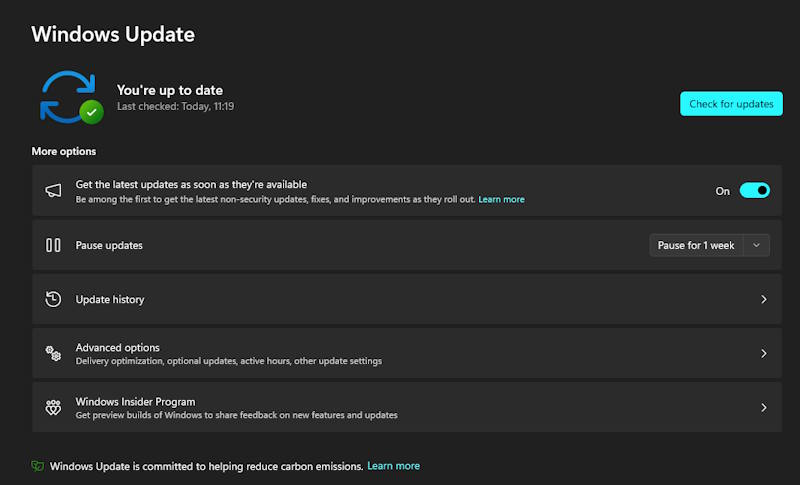
Slow Performance
Many users experience sluggish performance, especially when multitasking or using resource-intensive apps.
Fix:
- Update Windows and Drivers: Ensure your Surface Go 2 is running the latest Windows updates and drivers. Go to
Settings > Windows Updateand install any available updates. - Disable Background Apps: Reduce the number of background processes by going to
Settings > Privacy > Background appsand turning off unnecessary apps. - Increase Virtual Memory: Navigate to
Control Panel > System > Advanced system settings > Performance > Advanced, then adjust virtual memory settings to improve performance. - Use Lightweight Applications: Instead of heavy applications, use web-based or lightweight alternatives to reduce system load.
Battery Draining Quickly
Some users report rapid battery drain, even during moderate usage.
Fix:
- Lower Screen Brightness: Reduce brightness from
Settings > System > Displayor manually adjust it. - Enable Battery Saver Mode: Go to
Settings > System > Power & batteryand turn on Battery Saver. - Disable Unnecessary Features: Turn off Bluetooth, Wi-Fi, and background apps when not in use.
- Check for Power-Hungry Apps: Open Task Manager (Ctrl + Shift + Esc) and check which apps consume the most power.
Wi-Fi Connectivity Issues
The Surface Go 2 sometimes struggles with weak or unstable Wi-Fi connections.
Fix:
- Restart Your Device and Router: A simple restart can resolve many connectivity issues.
- Forget and Reconnect to Wi-Fi: Go to
Settings > Network & Internet > Wi-Fi, forget the network, and reconnect. - Update Wi-Fi Drivers: Open
Device Manager > Network adapters, right-click your Wi-Fi adapter, and select “Update driver.” - Reset Network Settings: Go to
Settings > Network & Internet > Status > Network resetand restart your device.
Touchscreen Not Responding
Some users experience unresponsive or erratic touchscreen behavior.
Fix:
- Clean the Screen: Dirt and smudges can interfere with touch input. Use a microfiber cloth to clean the display.
- Restart the Device: A quick restart often resolves touchscreen issues.
- Calibrate the Touchscreen: Go to
Control Panel > Hardware and Sound > Tablet PC Settings, select Calibrate the screen for pen or touch input, and follow the instructions. - Update Touchscreen Drivers: Open
Device Manager > Human Interface Devices, right-click “HID-compliant touch screen,” and select “Update driver.”
Type Cover Not Working
The detachable keyboard (Type Cover) sometimes stops responding or disconnects unexpectedly.
Fix:
- Detach and Reattach: Remove the Type Cover, wait a few seconds, and reconnect it securely.
- Check for Updates: Install firmware and driver updates from
Settings > Windows Update. - Clean the Connectors: Use a soft, dry cloth to clean the keyboard and Surface connector pins.
- Reinstall Keyboard Drivers: Open
Device Manager > Keyboards, right-click the Surface keyboard driver, and select “Uninstall device.” Restart the Surface to reinstall the driver automatically.
Overheating Issues
The Surface Go 2 can get hot, especially during extended use or when running demanding applications.
Fix:
- Use the Device on a Hard Surface: Avoid using the Surface Go 2 on soft surfaces like beds or couches that block airflow.
- Close Unnecessary Applications: Too many apps running simultaneously can overheat the device.
- Check for Updates: Make sure all drivers and firmware are up to date to improve power efficiency.
- Limit Background Processes: Use Task Manager to close unwanted background applications.
Screen Flickering
Some users report occasional screen flickering, especially after waking the device from sleep.
Fix:
- Adjust Refresh Rate: Go to
Settings > System > Display > Advanced display settingsand lower the refresh rate. - Disable Adaptive Brightness: Navigate to
Control Panel > Power Options > Change plan settings > Advanced power settings, and disable adaptive brightness. - Update Graphics Drivers: Open
Device Manager > Display adapters, right-click the driver, and select “Update driver.”
Conclusion
The Microsoft Surface Go 2 is a great portable device, but like any gadget, it has its issues. By following these troubleshooting steps, you can resolve common problems and improve your device’s performance. If issues persist, consider contacting Microsoft Support for further assistance.